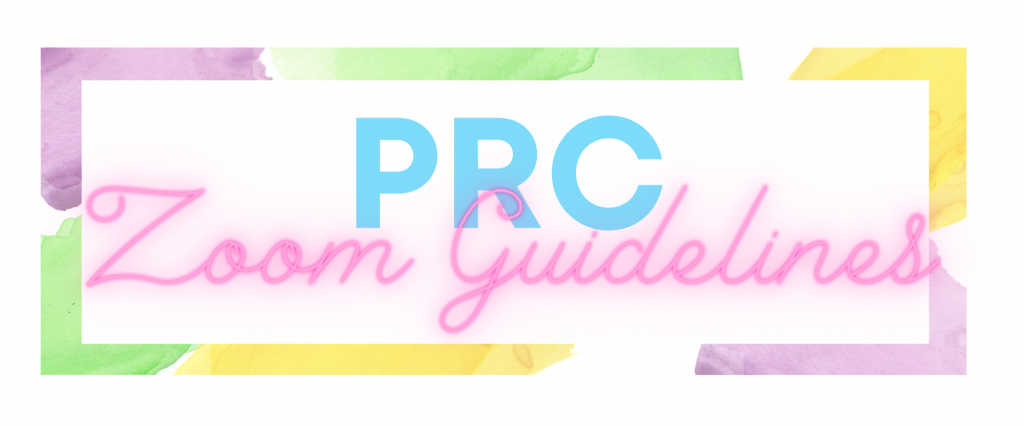We know that you’ll likely be using Zoom more often as RAs. We wanted to share with you some guidelines and best practices.
Note that these are also listed in your RA Handbook and are based on the guidelines as set out by UBC IT. While using Zoom, please also be mindful of your training on Privacy & Information Security Fundamentals.
Check out the following pages for more information:
- Using Zoom at UBC
- Student Guide to Zoom at UBC
- Zoom Tips and Tricks for RAs
- Zoom Best Practices for Teaching
Zoom Access as Staff
With an active FASmail, all Residence Life staff could sign up for a Zoom account for free through UBC IT. Using a UBC Zoom account gives you access to more features than a free Zoom account, like running longer sessions.
Residence Engagement via Zoom
Residence Life staff could consider using Zoom as an virtual alternative for:
- Having a conversation if the staff or the student prefers to not meet in person (especially if one or both parties aren’t feeling well).
- Engaging a group of residents where the group size exceeds restrictions set by Public Health in response to the COVID-19 pandemic. E.g.
- Community meetings
- Programs, events, socials, etc.
Privacy & Security
Under the Freedom of Information and Protection of Privacy Act (FIPPA), UBC Faculty and Staff are able to use Zoom’s video conferencing service using the following guidance.
- Host (staff or instructor) should inform students that they can maintain their privacy by logging in using only their first name or a nickname, turning off their camera, and muting their microphone.
- If you want to know which of your residents are participating, you can always ask residents to privately share their Zoom alias with you if they are not joining in with their name displayed.
- If host intends to record the Zoom call, students must be informed of how the recording may be used, and the recordings must be kept secure and confidential.
- Record function should never be used when sensitive information is being discussed.
- Be specific when explaining how the recording will be used:
- Is the whole session captured, or only parts of the session?
- Will only the facilitator’s screen be shown, or will the chat and participants’ visual be shown as well?
- Will the recording be edited to block out participant’s information prior to being shared widely?
- All Zoom meeting rooms must be secured with the use of a passcode or a Waiting Room.
- It is always up to the students to determine how they would like to engage and participate in a Zoom call, especially given that our use in Residence Life for events and social purposes is not mandatory for students. This is the same principle to when we offer programs and events opportunities to our residents – we cannot force residents to attend.
To learn more and stay informed of updates made by UBC IT, visit: https://it.ubc.ca/services/teaching-learning-tools/zoom-video-conferencing
Prevent Zoom Bombings
You may have heard of a phenomenon called Zoom Bombing where during a Zoom session, intruders hijack the session by saying or showing inappropriate content. Zoom bombers who are successful in disrupting sessions often also post video footage of those incidents to public sharing platforms.
While it may feel unlikely that a small group call between you and your residents be targeted for Zoom Bombing, we have the responsibility as UBC staff to exercise due diligence to protect our residents’ privacy and ensure our residence spaces (physically or virtually) is a safe space for everyone.
To prevent Zoom Bombings, consider using multiple of the following Zoom meeting best practices any time you are setting up a Zoom Meeting Room to engage residents:
- Avoid sharing meeting links on social media or public outlets.
- e. You can share it in a closed community group page, but do not share it in a public group or event page.
- Avoid using Personal Meeting IDs as the Meeting Room.
- Restrict screen sharing to the host (you) only.
- Restrict recording function to the host (you) only.
- Manage participants by muting participants or disabling video.
- Remove unwanted or disruptive participants.
- Use the waiting room feature to ensure that only the participants you want are allowed to join the meeting.
- Lock the room once your attendees have all arrived to the meeting using the Secure function.
- Use a registration list to circulate the Zoom meeting link with password protection.
Consider what your backup plans may be if unwanted person/people interrupted the Zoom session, or an attendee(s) was being disruptive or inappropriate. Some options are:
- Kicking the person/people out of the locked zoom call.
- Ending the zoom call and restart another meeting room.
For more recommended practices or strategies to increase security of your Zoom Meeting Room, visit: https://it.ubc.ca/news/how-prevent-zoom-bombing